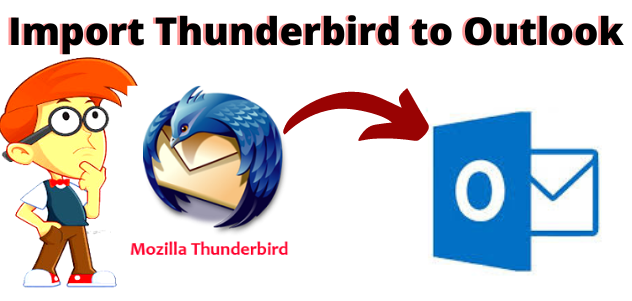Articlesall | Want to know the solution to “Import Thunderbird to Outlook”? If yes then, go with this blog. As there are many users are also seeking to import Mozilla Thunderbird to Outlook. But, they didn’t have any idea how they could do the process.
No need to worry, today in this write-up we came up with a reliable solution and direct method which helps you to do the task. Users can easily import multiple MBOX files into Outlook PST without any trouble.
Hence, every organization uses one of the email clients from a varied pool of email applications available as per their convenience and suitability. MS Outlook and Mozilla Thunderbird are two important email applications that are used by a large pool of audiences at their workplaces.
But, Microsoft Outlook is having the edge over Thunderbird and other applications because of its advanced features. Therefore, users export Thunderbird to Outlook email files. So, let’s move towards the solution to know the process of how to import Thunderbird to Outlook easily.
Two Techniques For Importing Thunderbird to Outlook
There are two techniques to export multiple Thunderbirds to Outlook for an easy process. Use manual methods and automated solutions (Expert Recommended).
“Hi, I have been using the Thunderbird desktop client for many years, and it works well, except when it comes to using it on several computers. I would like to move to Outlook.com, which I could then access from my laptop and smartphone. Is there a way, or program that might move all email folders and emails, and address books, to Outlook.com? And, I have thousands of folders with emails and equally many addresses. So, please guide me if it is possible to do this by hand, one by one.”
In the next section, we are going to discuss these two methods which help you to make your task more easy & simple. Let us take a look at the same in detail.
How to Export Mozilla Thunderbird to Outlook? – Free Method
If you want to migrate from Mozilla Thunderbird to Microsoft Outlook, you’ll have to export the MBOX file into Outlook PST file format. Which is not easy, you’ll have to complete it in two steps. Therefore, the first step, export it from the source email platform and then import it to the desired email application. And, it can be done using some manual as well as automated methods which have been illustrated in the article, just, go through these approaches to import Thunderbird to Outlook.
Using Drag and Drop Method
To perform the manual method, you need to perform two steps to complete the transfer of emails from Thunderbird to Outlook using drag and drop methods.
Export Thunderbird Email Messages to EML
- Firstly, select the email messages you wish to export from Thunderbird.
- Now, make a new folder on the desktop
- After that, drag and drop the email message which you have chosen to the folder you just made your desktop.
Import EML Data Files to Outlook
- Download Outlook and move to the folder where you want to transfer the messages
- Finally, select the EML files in the updated folder and move to the folder of Outlook PST.
Demerits of Manual Methods
It is good practice to use manual methods for MBOX to PST conversion to import Thunderbird to Outlook. Therefore, users can merge multiple small PST files and make them into a single PST. But, there are always some limitations associated with manual methods. A large no. of data cannot be migrated manually.
Also, the manual process consumes a lot of time and if not performed carefully, you might lose your precious data. A user who did not have prior technical experience may feel difficult to perform the MBOX to PST conversions.
So, we suggest you use our automated solution which is easy and quick for any kind of issue. In the section below, we are going to discuss the same method. Let’s take a look.
Importing Multiple Thunderbird to Outlook – [Automated Solution]
If you feel that the manual method is difficult. So, you can employ Convert MBOX to PST Manually Software to import Thunderbird to Outlook. This tool is designed with an advanced algorithm that exports Thunderbird to Outlook easily.
Therefore, it keeps a focus on the integrity of data and makes your data remain intact. The interface is so simple and user-friendly that even a naive user does not feel any difficulty while using it.
It also allows saving the output file to multiple file formats such as PST, HTML, MSG, EML, and RTF. This utility supports 20+ email clients such as Apple Mail, Mulberry, Poco mail, Spicebird, Sea monkey, etc.
Now, after knowing about how the software works to import multiple Thunderbirds to Outlook without facing any error. So, go with this tool for an easy & simple process. Let us move towards its working process for making your entire task easier.
Just some perks which are sure to excite you up to export Thunderbird to the Outlook application:
1. No Loss of Data, whether it is: embedded images, formatting, attachments, message status, message content, or email headers like subject, date, address, from, etc.
2. It converts to UNICODE PST – This software is compatible with all the Outlook versions i.e., Outlook 2013, 2016, 2019, or below mentioned.
3. Either directly fetch data from the Thunderbird application or scan the associated Thunderbird MBOX file.
Working Process Explained of the Software
Following are the steps to complete the entire process to complete the task easily. Let us start the working process to import Thunderbird to Outlook:-
1. Download and run the software on your Windows machine. And, click the “Add File” button to proceed to the next window.
2. Select, the MBOX files option and hit on Next button
3. Browse and add the MBOX files from the local computer
4. Preview MBOX emails and attachments
5. Now you have two options:
- Either click on the Export button from the ribbon bar to export all the data.
- Or, select the checkboxes and right-click to choose the export option for exporting selective MBOX emails.
6. Finally, select the PST radio button and click on Export to start converting MBOX files to PST format.
Author Suggestion
In this write-up, we have discussed how to import Thunderbird to Outlook. Use manual methods as well as automated solutions for an easy conversion process. The manual method is free but it is a complex & time-consuming process for non-technical users. But you don’t need to worry, we have suggested an automated solution also to convert multiple Thunderbirds to Outlook without facing any hassle. And, both the technical & non-technical users easily complete their tasks risk-free. So, choose as per your requirements which one is better for you.