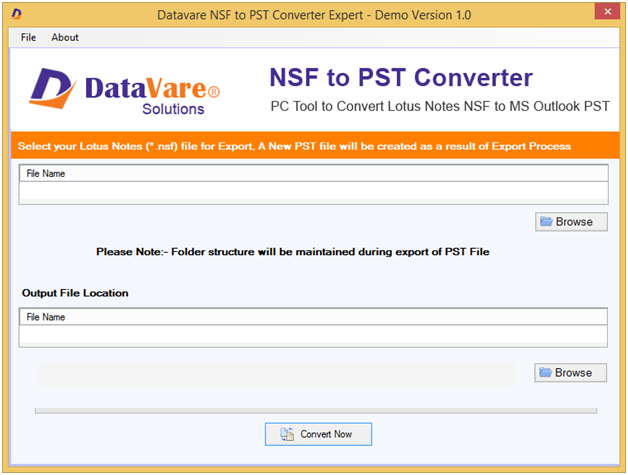Lotus notes from IBM and Outlook from Microsoft are popular email clients used by experts around the world. While Lotus Notes uses the .nsf file format MS Outlook uses the .pst file format to store emails and other user data. With the change in technology or requirement, many businesses are switching to Microsoft Outlook. The process from Lotus Notes to Outlook is a tedious task if you plan to do it yourself, but with the right knowledge of the steps involved one can easily move all Lotus Notes data to Outlook. In this article, I will try to explain the various steps involved in transforming the NSF into a PST approach.
The reason why we are getting into this game of changing the need for different email clients in different places at the same time. When working in the business world, sticking to one type of technology is useless. Sometimes, switching from one technology to another becomes very important.
Let us now look at the method of conversion but firstly let us know why the user needs to convert their NSF files to PST format?
Why do users need to convert the NSF files?
A user needs to convert their Lotus Notes NSF files to Outlook PST format as:
- The first reason for this change is complex. Lotus Notes indeed is one of the most secure email clients. But security makes this email client more complex for most users. Outlook, on the other hand, is one of the easiest to manage email clients, and this reason forces many users to Convert NSF to PST.
- The second reason for this change in maintenance costs. To use Lotus Notes you have to spend a certain amount of money which makes this email client more expensive. Outlook on the other hand is less expensive.
- If users move from Lotus Notes to Outlook, then users need to convert NFS to PST because as we said the NSF file is only supported by Lotus Notes and you cannot import NSF files to Outlook without conversion.
How to manually convert the Lotus Notes NSF files to PST format?
For the manual conversion of the NSF files to PST format a user must follow the below provided steps:
Step 1- Firstly, Install Lotus Notes on your OS.
Step 2- Now, click on the File tab and then select the Open option then choose the Lotus Notes application.
Step 3- Now an application window will occur then add the NSF files then select the Open button.
Step 4- On the File menu, click on export.
Step 5- Enter the required info and add the file name, file location, and saving type as .csv
Step 6- Then, in the CSV export dialog box select the required option and click on OK to continue the process.
(Now convert that CSV files to PST format)
Step 7- Install the MS Outlook in your system.
Step 8- Now, create a profile.
Step 9- Now, start MS Outlook.
Step 10- Right-click on the “File” tab present in the menu bar
Step 11- Choose the open and export button and then select the Import/export option
Step 12- A dialog box will appear and then select “Import from another program or file” then choose the “next” button
Step 13- Choose the “Common Separated Values” as file type
Step 14- Click on the “browse” button and select the path to save the converted file
Step 15- Select the destination folder and then right-click on the “Next” button
Step 16- Map the file and select the checkbox then choose the “Finish” button.
These are the steps for converting the NSF files to Outlook PST format. A user has to go through many hurdles while going through the conversion of the NSF files to PST format these include:
- Takes a lot of time for the user
- Chances of data loss are more
- Not a direct method to convert the NSF files
- Accuracy is not granted
These are the hurdles that a user faces while converting their NSF files to Outlook PST format.
What is the easy solution for converting the NSF files?
The easiest solution for the conversion of the NSF files to Outlook PST format is using this Datavare NSF to PST Converter Tool. Below are the steps for carrying out the conversion of the NSF files:
Step 1- Install and launch the NSF to PST Converter application in your system
Step 2- Now, add the NSF files you need to convert
Step 3- Get a preview of the additional NSF files
Step 4- Explore how to keep NSF files converted
Step 5- Finally hit the “convert now” button.
These steps are easy to be followed by any user. Using the steps immediate result is provided by the tool. Using the application users are easily and reliably can convert their NSF files.
Final Words
This advanced NSF to PST Converter tool is easy to be used. Users without any error are able to carry the conversion of the NSF files. Users can convert a few of the NSF files using the free demo version of the tool.