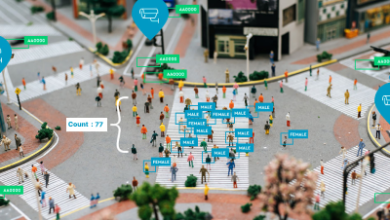Quickbooks Enterprise is another version of advanced accounting software. It manages millions of business owners’ work efficiently. Are you looking for a guide for QuickBooks enterprise download? You’ve come to the right place.
Here, we’ll learn the Key factors for Quickbooks download. And, how to install and set up QuickBooks enterprise multi-user hosting?
Let’s get started!
Ascertain Key Factors Before Installing QB Enterprise
Please go through the points mentioned below. These are the crucial aspects of installing QuickBooks enterprise on your system.
- Login as admin in your system when you install and configure the QuickBooks enterprise accounting software.
- Learn how to set up company files and understand the company financials.
- Please don’t forget to backup your company data if switching to a new system.
- Always test your network’s bandwidth when using QuickBooks Enterprise in multi-user mode.
- Please check your connection and confirm it’s smooth and has enough speed to run the installation.
- Please configure the firewall for QuickBooks enterprises
- Ensure that your system meets the software’s essential requirements.
Process to Download and Install Quickbooks Enterprise
Here are five critical steps you need to follow to install this software. If you’re doing it for the first time, it’ll be best to find enough time.
Step 1: Test your Network for Security
When setting up the QuickBooks enterprise, you’ll also need to set up a network. Therefore, you must have basic knowledge of networking.
Here, we have explained the three safest options:
- Central Server- For installing Quickbooks database server manager that stores company files. Later, you can install Enterprise on each workstation easily.
- Peer-to-Peer Network: In this process, one workstation keeps the company file, and the other uses the same version of Enterprise to access it over the network.
- Remote Desktop Services- This allows you to access the Enterprise stored on a Central server without installing one on your system.
Step 2: Quickbooks Enterprise Download And Install
Now, you’re ready to install the QuickBooks on your system. However, peace ensures that other computers also have the same version.
- Firstly, close all the running tabs on your system.
- Now, tap to get the Quickbooks Enterprise downloaded file.
- Agree to the on-screen instructions.
- Wait to see the Choose Installation Type window.
- From here, select any of the two options based on your needs:
- Express install: This is for beginners and can be used on a single computer.
- Custom network install: This lets you use QuickBooks in multi-user mode.
- Then, again adhere to the on-screen instructions until it finishes.
Step 3: Set Up Multiple User Hosting
Only one system can host multi-user access. Thus, if you’ve already installed the QB database server manager, you don’t have to enable multi-user hosting on the server.
- Confirm that in Central Server, the multi-user hosting is ON on the server and OFF on the computer.
- Next, if you use the Peer-to-Peer option, enable (ON) the multi-user hosting on the server and disable (OFF) on the computer.
- Lastly, on the Remote desktop server, multi-user hosting needs to be enabled (ON) only on the server.
Here’s how to verify if multi-user hosting is enabled on the server:
- Launch the Quickbooks Enterprise on the server.
- Then, navigate to the File tab.
- Choose Utilities from there.
- Now, select the Host Multi-user access option.
- Tap Yes to confirm it.
- Also, tap Yes if it asks to close and reopen the company file.
Also Read: Ace the Game of Rich Snippets with SEO Specialists
Step 4: set Up Company File and Import Existing Data
At this step, you may need financial professional or admin assistance. This is to understand the company’s financial needs, set up the company file, and add users.
Now, once you install the QuickBooks, here’s how to activate it:
- Open QuickBooks to select the Help menu.
- Then, select Activate QuickBooks Desktop option.
- Follow the on-screen instructions. Verify your info.
After that, create a company file.
Step 5: Setup QuickBooks Enterprise for Your Business
After creating the company file, follow the on-screen prompt and select Start working. Here, you need to provide some essential information, such as:
- With whom you d business
- Which products and services do you sell?
- Your bank account details
- Your payroll information
- An audit trail (for existing transactions)
There are several features such as a quick start Centre, Review Charts of Accounts, back up your company files, etc., you can use these features per your requirement.
Summing up:
We hope the guide on QuickBooks Enterprise download helped you set it up without hassle. You can use any network, but when you do so, please read the steps carefully. Follow the instructions, so you don’t get in any trouble. Also, keep in touch with a
financial professional when setting up the company file.