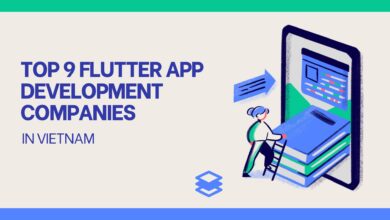Export Office 365 mailbox to PST

User deals with multiple business emails while working in the organization. Their emails include crucial information which meant only for official use. Therefore, you need to save them in the local directories, which mean it is advisable to copy the data from Office 365 mailbox. There are multiple situations when you need to access the data without network connectivity. However, it is essential to export the Office 365 mailbox to PST to save it from various miss-happening in the future.
You can either think of exporting Office 365 data through the manual method or the professional third-party software.
In this article, we will know some conventional methods as well as the working of the Office 365 backup tool.
Several Reason Insist Users to Export Office 365 data to Outlook PST
Generally, the user has their different reason to export their Office 365 emails, but some of the common reasons have been listed below:
- When the users need to have a copy of their data in order to conduct an audit.
- Accidental deletion of the user data is one of the main problems that insist many other users secure their data.
- To remove the dependency of Microsoft to access the data.
- To move the data into another email client.
After attaining sufficient knowledge about the reason behind exporting Office 365 to PST, now continue checking about the best possible export method.
Best Possible Ways to Export Mailbox from Office 365 to PST
Here, we will talk about some of the manual method and reliable third-party software
- E-Discovery
- Shoviv Office 365 Backup & Restore Tool
Method: 1 Utilizing E-Discovery
Access Your Microsoft Office 365 Account
- First of all, you need to log in to your Office 365 account and mention the required credential to sign in to the Office 365 Admin Center.
- Then, the user needs to click on the Permission >> Administrator Roles >> e-Discovery Manager.
- After that, the user must select the e-discovery administrator and choose the Edit option.
- You need to choose the eDiscovery administrator option, then hit the Save
- Under the Search, you need to select the search option and pick the content Search option.
- Inside the content search window, you need to make a click on click new search, enter the name, and provide a new description for the new search. After that, pick the location or mailboxes to export. After adding conditions, click on Submit.
- Once you complete the above steps, visit the search window, and you need to choose the last created search. A new window pops up. Now, click the Action option, then from the drop-down menu, select the Export result.
- Next, the Export result screen will pop up. Select the “Output option” according to you. Click on the Export to continue.
- After that, select the Export option from the content search window and pick your search. You need to note down or copy the export key, then click on Download results.
- Now Office client discovery tool will get downloaded on the system. Open it and need to paste the Export key to connect to the source. After that, click on browse to save/store PST. Click on the Start.
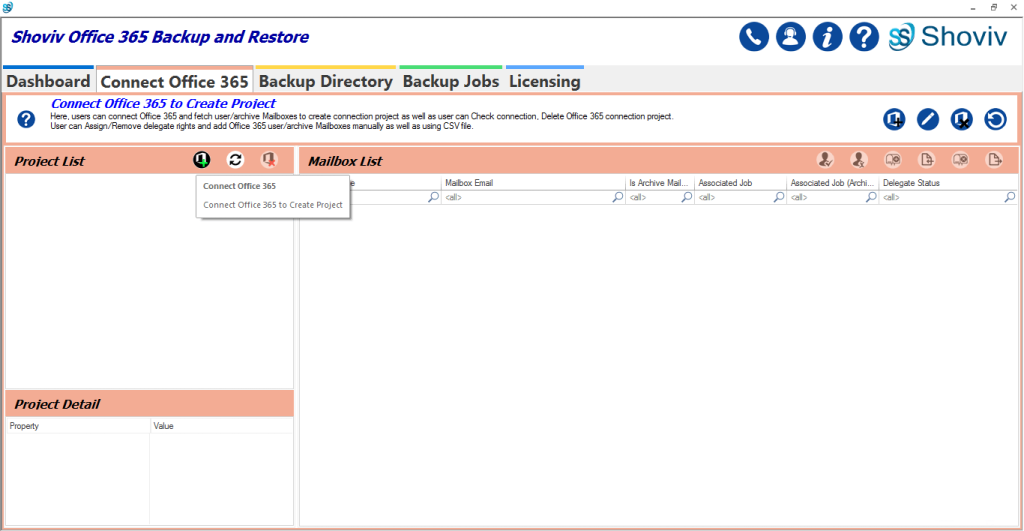
Method: 2 Shoviv Office 365 Backup and Restore Tool
Creating a copy of Office 365 through the manual method is not a cup of tea for all users. You need to have the prior technical knowledge to run the e-discovery method to export Office 365 mailbox to PST. Also, a single mistake can lead to the failure of the process. Instead, utilizing reliable automated software like Shoviv Office 365 backup tool makes sense. It is one of the best tools to export Office 365 emails due to its user interface and excellent features.
This software comes in handy in various scenarios like taking Office 365 data backup and exporting O365 data to multiple other email clients. Several features come along with the software. Below listed is some of the advanced functionality. Have a look at them.
Capable of Exporting Large Office 365 Mailboxes
This software can add multiple large-sized Office mailboxes and start the export process without any hurdle. It will not make an impact on its speed of exporting data.
Export Scheduling Facility
It allows users to create a scheduling plan to export Office 365 mailbox to PST, making it easier to timely schedule the export task daily, weekly, and monthly. Users need to select the desired time period, and the software will automatically export the data according to the specified time frame.
Best-in-Class User Interface
No matter you are technically skilled or not. It is easier to utilize all functionality as the software is equipped with convenient user interface.
Incremental Export Option
It is natural that you might face interruptions when exporting mailboxes. But with this tool, you do not need to think more about it, as the software allows users to opt for the incremental feature before starting any process.
There is much more functionality that differentiates this software from another export method. It is one of the reliable software to complete the need to export O365 data into Outlook PST.
Wrap Up
We have checked multiple methods responsible for making copies of the Office 365 data into PST file format. The third-party software is way ahead of the conventional approach to export Office 365 mailbox to PST. Utilizing them makes sense. Now, it’s up to you which way to select to accomplish your requirement.