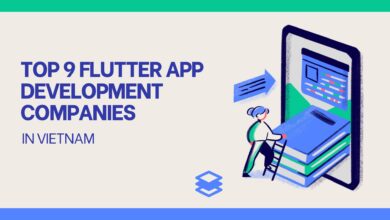How to Export Public Folders to PST in the Easiest Way
If you are searching for the best edb recovery Tool, you must go through professional software, and Shoviv Exchange EDB Recovery Tool is one of the best, and professional software, that is expert in Export Public Folders into PST file format.

The exchange public folder holds important data where all organization users can access the stored data. Many users look to export public folders to PST for multiple reasons. We have prepared this blog to give your insight into the causes and the solution to exporting them.
The public folder in the on-premises Exchange Server plays a vital role in providing a shared environment where all company stakeholders (users) can collect and even organize the information. Users can also access the content of the public folder from MS Outlook.
Many users even need to bother to look at the size of the public folder while exchanging data. It can lead to storage problems in Exchange Server, so many users look to export public folders to PST with the help of Outlook. There are PowerShell commands and other methods which help to export the public folder data. Still, not many users are likely to use them successfully, and not all find it easier to utilize such methods.
In this blog, you will find both manual and the paid solution to extract the complete data from the Exchange public folder into a PST file.
What makes it important to export the Public folder data into a PST file?
The Exchange Public Folder uses the same structure as any other Exchange mailbox. If the Public folder data gets removed/deleted due to any mistake, then only before the retention period expires can you restore data.
It is better to create a backup copy of all complete data of the public folder into some secure file. Users can export public folders to PST files, as it is one of the most secure files, and the retention period does not apply to these files. Also, users will always have access to it with the help of Outlook. Similar to any other data, the public folder is prone to corruption. To keep it safer from such threats, it is better to take a backup of them.
In addition, there are more reasons which make it essential to create a backup of the public folder data.
Methods to export Exchange Server Public folder into PST
First, users need to understand the complete requirements to export the public folder. Then in the next phase need to provide permission to the account to export public folders to PST, and then you begin the ataşehir escort process.
Follow the steps given below to start exporting the public folder to Outlook PST.
- The first step should be to open the Microsoft Outlook application on the system.
- Click on the File tab of Outlook and then select the Open and Export option.
- Now choose the Import/Export option; once done, move for further processing.
- Here, you need to pick the Export to a file option and click next.
- Click the next button after selecting the Outlook data file (PST) option.
- Now from all the listed folders, pick up the public folder. Hit the next to move ahead.
- Select the location where you want to save the file through the browse button. After that, click Finish to start the export process.
This method comes with a few disadvantages that need to be taken into consideration while selecting the way to export Public folders to PST. Please remember that the export process will get halted because of the large amount of data added. If Outlook hangs in between the process, this would mean that you need to restart the process once again.
Also, export a small amount of data at one point in time. Also, if the user does not need to take such a risk, they can think to export public folders to PST using alternative techniques. It will take more time to export the complete data, and its GUI is not easy, making it difficult for many users.
The manual method also lacks the facility to export multiple data at the same time. It is one of the factors behind the long time required to complete the process. One of them is using third-party software which will be able to process extensive data and multiple public folders simultaneously.
The following section explains the suitable third-party software which will take care of the export of the Exchange public folder.
Efficient Solution to Export Public data of Exchange Server into PST
We have seen the challenges posed by the manual solution for exporting the public folder into file formats such as Outlook PST. But other options are available that can export public folders to PST without limiting users to adding extensive data. Shoviv Exchange EDB Recovery tool is one of the finest solutions to perform this task in the minimum time period.
The software has been designed considering many aspects, such as the easy-to-use user interface. Running the tool does not require any specific prerequisites, and even non-tech users also find it quite comfortable to use it.
Users can add their EDB files to the software and also check out every item included in the public folder with the help of its preview pane. You can also export exchange mailbox to PST using this software. It is easier to get rid of unwanted data through its filter facility, which can be the reason for the giant size resultant PST file. As we have seen in the native solution, any interruption between the processes is the core reason users need to restart their processes.
Luckily, this software has the incremental export option that will take care of such issues and helps to resume the halted process.
In addition, there are various advanced features available in this tool like you can map one particular item into the target folder. The software is compatible with any Windows operating system and also with all Exchange Server versions.
Let’s check out the working of the Shoviv Exchange EDB Recovery Tool:
- Make sure to install the software from the software’s official website.
- Go to the Exchange Server Single Store and then provide the required credentials.

- After adding up the Public folder, select the folder you want to export. After that, choose the Export mailbox to PST option from the tool ribbon bar.

- Now, using the include/exclude mailbox option, users can export only the required public folder.

- Users can apply the filter on the basis of some criteria, such as Process Message Class and Item Date. Once done with using the filter, click Next.

- Now the software will ask you to export the data into the old PST, which you have already created, or you want to put of all the data into a newer PST. Users can set the password on the resultant PST and even split them into the desired size.

- The tool will now start exporting the public folders, and it will also display the live process log. After the export task gets over, close the software by clicking on the Finish button.

Conclusion
Exporting the public folder data from the Exchange Server is a tedious task. It also if not done correctly, it can also lead to data loss. We have talked about some ways through which you can approach to export Public folders to PST, but before implementing any strategy, it is good to know about their merits and demerits. This blog has included both ways through which the export of the public folder is possible. Rest of up to the user to go with their preferred method.