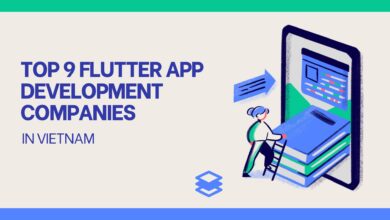How to Import AOL Mail to Office 365 in Simple Steps
learn how to import AOL mail to Office 365 with manual & alternative AOL to Office 365 tool to import emails from AOL account to Office 365 cloud.

In today’s fast-paced digital world, email communication is at the heart of business operations and personal connections. The shift towards cloud-based services has revolutionized the way we manage and access our emails. One such transformational step is the migration of email accounts from legacy platforms like AOL to the dynamic Office 365 environment.
Are you an AOL Mail user contemplating a transition to Office 365, one of the most popular and versatile cloud-based email services available today? If so, you’re in the right place. This comprehensive guide will walk you through the process of importing AOL Mail to Office 365, providing you with both manual methods and alternative tools that make this transition a breeze.
Whether you’re making this switch for business or personal reasons, we’ll cover everything you need to know to ensure a smooth and successful migration of your emails, contacts, and important data. Let’s explore the journey of migrating from AOL to Office 365 and discover how to preserve your email history and streamline your communication in the cloud.
Overview about AOL & Office 365
AOL, short for America Online, was one of the pioneers of the internet age. Founded in the early 1980s, it became one of the most well-known and widely used internet service providers (ISPs) in the 1990s. Over the years, AOL expanded its services to include email, instant messaging, web browsing, and more. While its popularity as an ISP has waned, AOL Mail, its email service, remains in use today. Here are some key points about AOL –
- AOL Mail – AOL Mail is the email service provided by AOL. It offers free and premium email accounts with features like unlimited storage, spam protection, and integration with other AOL services.
- User Base- Although not as prominent as it once was, AOL Mail still has a substantial user base, particularly among users who have used the service for many years.
- Legacy Platform- AOL Mail relies on older technology and may lack some of the advanced features and integrations available with modern email services.
Office 365 (Now Microsoft 365)
It’s a comprehensive platform that caters to both individuals and businesses, providing a range of applications and services. Here’s an overview of Office 365 –
- Cloud-Based – Microsoft 365 is cloud-based, which means that your data is stored and accessible from anywhere with an internet connection. This offers greater flexibility and scalability compared to traditional desktop software.
- Productivity Suite: Microsoft 365 includes a collection of popular applications like Microsoft Word, Excel, PowerPoint, Outlook, Teams, and more. It’s widely used in business environments for document creation, email communication, video conferencing, and collaboration.
- Scalability: It’s designed to meet the needs of individuals, small businesses, and large enterprises. Users can choose from various subscription plans that provide access to different services and features, making it adaptable to a wide range of use cases.
- Integration: Microsoft 365 offers seamless integration between its applications, making it easy to switch between tasks and collaborate with colleagues, whether it’s for word processing, spreadsheet analysis, or video meetings.
As technology continues to advance, many users are considering migrating from older email platforms like AOL to modern and versatile services like Microsoft 365 for better features, security, and collaboration options. The process of transitioning from AOL to Office 365 can be both essential and rewarding, allowing users to harness the full potential of cloud-based productivity and communication tools.
How to Import AOL Mail to Office 365 with Manual Method
Importing AOL Mail to Office 365 using manual methods can be done, but it comes with several drawbacks. Let’s explore the steps involved and the challenges you might encounter along the way
Step 1 – Export AOL Mail to a Local Email Client
- Log in to your AOL Mail account.
- Configure your AOL Mail account in an email client like Microsoft Outlook or Thunderbird.
- Download and sync your AOL emails, contacts, and calendar to the local client.
Step 2 – Set Up an Office 365 Account 4. If you don’t already have an Office 365 account, set one up.
Step 3 – Import Data to Office 365 5. In your Office 365 account, use the import wizard or tools provided to import data from your local email client.
- Map and select the folders and data you want to transfer.
- Initiate the data transfer process.
Drawbacks of Manual Method
- Technical Expertise Required – The manual method requires a fair amount of technical know-how, including configuring email clients and handling data migration settings, which can be challenging for non-technical users.
- Data Loss Risk – Manual methods can be error-prone, and there’s a risk of data loss during the export and import process, especially if not executed correctly.
- Time-Consuming – The manual process is time-consuming, particularly for users with large email archives, as it involves downloading and syncing data to a local client before migrating it to Office 365.
- Incomplete Data Migration – Some email properties, such as read/unread status, labels, or folder structures, may not migrate correctly, leading to a less-than-perfect transition.
- Limited Automation – Manual migration lacks the automation and convenience provided by dedicated migration tools, which can result in tedious and repetitive tasks.
- User Disruption – During the migration process, users may experience disruptions in email access, which can impact productivity, especially in business settings.
- No Ongoing Sync – The manual method is a one-time migration. It doesn’t offer ongoing synchronization between AOL Mail and Office 365, meaning you must manually maintain both accounts if you continue to receive emails at your AOL address.
Alternative Solution to Import AOL Mail to Office 365 account
Given these drawbacks, users looking to migrate from AOL Mail to Office 365 may want to consider alternative methods or dedicated migration tools to streamline the process, minimize data loss risks, and ensure a smoother transition without the technical hassles and potential disruptions associated with manual methods. At this time the CubexSoft AOL Backup Tool is a versatile software solution designed to simplify the process of backing up and migrating AOL Mail data. This user-friendly utility allows users to effortlessly create secure backups of their AOL email accounts, including emails, attachments, ensuring data preservation. With support for various output formats such as PST, PDF, EML, MSG, and more, users can easily export their AOL data and subsequently import it into other email clients or services, making it an efficient and reliable choice for those looking to manage and safeguard their AOL Mail content.
The solution also provides free demo edition that helps to know how to import AOL mail messages to Office 365 account without any cost. Using it, you can clear all doubts and check its work efficiency. It can import all emails from multiple AOL mail accounts to Office 365 cloud account at once with its batch mode and also capable to migrate selective AOL emails to Office 365.
Conclusion
In conclusion, the transition from AOL Mail to Office 365 is a pivotal step towards harnessing the benefits of modern, cloud-based email services. While manual methods offer a do-it-yourself approach, they come with challenges, including technical complexities and potential data loss. On the other hand, alternative tools like AOL to Office 365 Backup Tool provide a seamless and efficient means to import AOL Mail into Office 365, offering a user-friendly interface, data preservation, and diverse export options. With these alternatives, users can make the switch with confidence, ensuring the preservation of their email history and a smooth transition into the Office 365 cloud, ultimately enhancing productivity and collaboration in the digital age.
Also Read – https://articlesall.com/how-to-convert-eml-file-to-pdf-online-with-complete-guide/