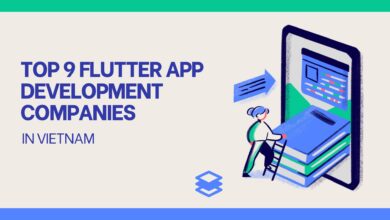Repair PST files | Approach that works for me in 2022

I have been using Outlook since the very beginning, and it is truly one of the best email clients. I will not dive too deep into Outlook because you surely are well aware of it if you’re here. So let’s move to the solution I have been using for a long time to repair PST files.
A few years back, might be in 2019; many of my PST files went corrupt due to an error. Obviously, at first, I tried the manual Approach (Scanpst.exe), but it was taking too much to repair a single PST file, and also I needed to split my PST files into less than 2 GB as it is the maximum limit to repair PST file using Scanpst.
Which tool did I prefer over Scanpst.exe and why?
I had 16 PST files at that time, and all of them were more than 180GB, and I knew that Scanpst was not for me. So I decided to search for an automated tool, and after scrolling through several blogs and quora posts, I tried a free version of the Shoviv Outlook PST repair tool.
Honestly, I took the help of their technical support to know the features, and it’s working, but literally, it was easier than I was thinking. I felt using this tool is the same as using an android application; everything is available on the dashboard, and you don’t need any technical assistance to operate the software.
How does the Shoviv Outlook PST repair tool work?
As I’ve mentioned above, the tool is convenient, and anyone, including a novice, can use the tool without assistance. Below is the step by step process to repair PST files:
- Install and open the software in your system and click on the Add PST file option from the ribbon bar.
- Check the box adjacent to Advance Scan and browse the PST files you want to repair. (You can also search for PST files if having many).
- Once your PST files are added to the software, click on the Outlook PST option from the ribbon bar.
- Check/uncheck subfolders you want to move into the new PST file (repaired PST file) and click on the Next
- In the next wizard, browse the location where you want to save the repaired PST files. You can also set the password and size for the PST file. Once done with all options, click the Next button from the bottom.
- Next will be the filter wizard; options are on the message class and date filter-based criteria. Also, if required, you can access the folder mapping and email translation option by clicking the Advanceoption.
- Once you are done with all steps, click the Next button in the filter wizard, and the software starts to export your repaired PST file into a new PST file.
Voila, the process gets complete here. When the software creates new PST files for repaired ones, it displays a complete log report with the item filter, item export, and other important information related to the process.
I think you have noticed its advanced features in the process, still am mentioning some of them so you can get a brief on what their role is and how they work.
Features that make this tool a reliable solution to repair PST files
- The software allows users to add and repair multiple PST files in a single go. Also, the software doesn’t impose any restriction on adding PST file size; I have processed the maximum 230GB PST file without any error.
- You can create and map folders directly from the software. The folder mapping comes in handy when you need to move any specific folder data to another folder, or you can say merge folders.
- The main feature is incremental export: Shoviv Outlook PST repair tool is laced with an incremental export option. This option allows users to resume the interrupted process without any hassle.
- You only need to purchase the software once and can use it for a lifetime. Also, the software timely gets updated with the latest features, and you don’t need to pay any extra charges to get the updated version.
These are the only few features that I thought you must know before downloading the tool. To evaluate other features, you can install and use the free variant of the tool. The free version allows to repair of the PST file and processes the first 50 items per folder.
Conclusion
In this write-up, I have described self-used software to repair PST files. The software works like a charm, and don’t ask for any technical assistance to get the work done. Also, I’ll highly recommend this tool as it is compatible with Outlook versions and Windows operating systems.