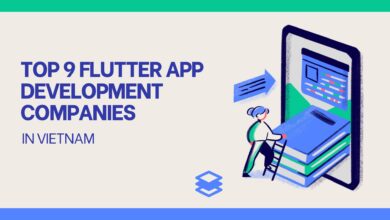Smart Solutions to Restore BKF Files Windows 10 using NTBackup

Articlesall | BKF (Backup File) tends to be one of the most vital database files. This plays an important role in restoring the complete database of an application to its earlier state at the time of disaster. Making a backup file of any of the applications safeguards that no matter what happens to the database of an application, this can be retrieved via backup BKF files. Manual, as well as automated solutions to recover corrupt Windows backups, will be explained in the blog recover data from BKF files.
Nowadays, several BKF users are still searching for a way to Restore BKF Files in Windows 10. As the user said that regular backing up of data is a healthy habit of a computer user. Today, in this blog, we will discuss the methods of how BKF files can be recovered.
If you want to take a backup of your files in regular terms then you are doing the right thing for your data. But, before moving towards how to perform BKF file recovery one can understand what BKF files are all about.
The methods here are tested before and will surely work here. We also have one expert-recommended software for an easy & simple restoring process. More about this we will discuss in the below section. Let us move one by one!
The below section guide you about why do we required this tool to recover BKF file? So, the complete article starts at end of the blog.
Why User Required this Tool for Recovery of BKF File?
It turns out to be such a nightmare when we realize that we lost our data which is so crucial for us. So, we tend to make backups and start taking regular backups. But, if your backup recovery file gets distorted for some reason. We need to recover them and for this, a tool is provided here which will help you to restore your .bkf file. The ntbackup.exe file is the software that you will be required to complete the procedure.
What Things to keep in mind when you are up to Restoring BKF File?
- The executable file of the ntbackup tool is enough to take a backup in Windows 10. However, it required putting the other two .dll files in the same location. Otherwise, you won’t be able to access the executable file ntbackup.exe.
- And, when you restore the data using the backup tool you need to keep the recovered data in a different location rather original location.
- Therefore, the data gets overwritten if the original location is being used for restoring the backup files. The other two .dll files act as a supporter for the executable file of the ntbackup tool. The three files need to be saved in the same place in the other original location.
Now, after understanding all the reasons behind the recovery. Let us move towards the manual method to restore BKF files in Windows 10.
Restore NTBackup BKF in Windows 10 Manually
If you are suffering from a manual method to complete your task. Then, here is the easy method to do restoring process manually. But, there are some challenges for non-technical users. Let us know in the below steps what and how manual solutions work to complete the restoration.
- Click control panel >> Administrative tools >> Server manager >> Features summary
- Now, click on Add Features
- Then, mark tick on the removal storage manager
- And, the Next >>Install: For installation, you have to go through the below steps:
- Once you install the .cab file you can now allow seeing all three files together.
- You will get the pop-up message, displaying services, required for the use of tape and secondary storage devices. Now keep the BKF file on the scream and hit on OK
- You can see the wizard displaying the advanced features mode to change the settings used for restoring the data from the backup file. Click on Next
- Then, you will get a wizard of ‘ backup utility advanced mode’
- Now, you need to store the data of the recovered file
- As discussed above you need to store the data in the alternative location, rather than the original location of the file, in order not be overwritten the data
- Select the file you need to restore by clicking on Tools >> catalog a backup file >> Now browse the file to backup a file
- Click on restore and manage media. According to click on the desired files which you want to restore
- Now, click OK on the message notification which pops on the window
- In this step, you will be seen the window “Completed with skipped files”
- You need to click on Tools >> switch to wizard mode.
This is a completely manual approach which is simple steps but if the user needs to recover multiple BKF files at once. Then, it cannot possible manually. Because this method consumes a lot of user time and required technical knowledge to perform it. So, we suggest an alternative solution as well which is professional software it has no restrictions to perform this recovery process. Let’s begin with the same!
Amazing Solution to Restore Corrupt BKF Files in Windows 7, 10, & 11
Personally suggested you use this 4n6 BKF Repair Tool which provides you all the benefits to restore BKF files Windows 10 hassle-free. As this software gives multiple features to me as It can easily recover NTBackup, Windows Backup, and Symantec Veritas .bkf files. Moreover, it also allows previewing .bkf files before the data recovery process. Both, technical users and non-technical users can easily do multiple recovery processes for their BKF data files.
Hope you understand what software does. Now, let us know how its works in steps as well. So, follow the working process in an easy & simple manner.
Restore XP BKF File in Windows 7 – Working of the Software
Follow the steps to use automated software and get a quick way to finish the task on time. Go step-by-step to perform batch restoring of BKF files on Windows 10, & 11.
- Download and run the software on your Windows machine and click the Open tab for BKF data recovery.
- Select choose Folder or File option to upload the .bkf files on the software panel
- Now, select the BKF files whose data you want to view
- Click the Action tab and select the Extract option to begin the data recovery process
- Finally, browse the destination path where you want to save the required backup bkf file and click on save.
“This solution gives you resultant results to recover the bulk BKF files in just a single click. It also provides advanced features which help you a lot. So, our expert also recommended you go with this automated software which has no limitations to perform this tool. Or it’s up to you which one is a better solution for recovering your BKF Files.”
Ending Conclude!
The above blog, you see is having all the possibilities to restore BKF Files in Windows 10. Here, we have discussed two methods which are manual as well professional solutions (Expert-recommended) The manual method we discussed above is easy & simple but, there are some restrictions for novice users to use it. But, you don’t need to worry! We suggest an automated tool as well which provides a user-friendly interface to recover batch BKF files. Also, there are no limitations to using this software. This utility is suitable for both technical & non-technical users. Choose the best solution for your query!