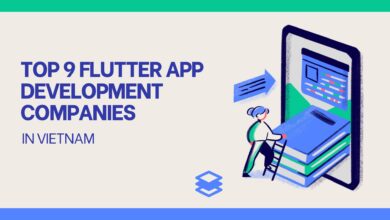Top 6 Solutions to Fix Gmail App Crashing iPhone XR Issue
Gmail App Crashing iPhone

Have you faced trouble with Gmail app crashing iPhone? There are a variety of reasons why the Gmail App Crashing on iPhone won’t load or keep crashing. Network connection issues, server outages, account security problems, wrong settings, poor upgrades, software faults, and random bugs are now emerging as common triggers. Later, other iPhone owners who encountered issues with the Gmail app on their own devices learned that the issue was related to security issues. So, here are some solutions you can try to solve this issue.
How to Stop Gmail Keeps Crashing on iPhone XR?
Method 1: Restarting or Perform a Soft Reset
It’s probably just a random bug happening on the application if you were able to utilize the Gmail app on your iPhone XR and then all of a sudden it starts acting up. Follow these instructions to force-quit the Gmail app on your iPhone XR to get rid of this:
- Swipe your finger up from the Home screen, then pause.
- To go through the app’s preview, swipe right or left.
- To close the Gmail app preview, swipe up. The other app previews you see on the screen should be treated similarly.
Method 2: Clean All Background Apps
Gmail App crashing? It may be affected by other suspended applications, therefore clearing all background apps may help to keep this from happening. Then restart or do a soft reset on your iPhone XR by following these steps:
- For a few seconds, simultaneously press and hold the Side/Power button and either Volume button.
- When the Slide to Power Off command displays, release the buttons, and then drag the power off slider to the right.
- Press and hold the Power/Side button once more for 30 seconds, or until the phone reboots. Any corrupted files and temporary data that have been cached on the iPhone’s memory can be removed by performing a soft reset or reboot.
Method 3: Check and Turn On IMAP for Gmail
- Use a computer to log into your email account via the Gmail website. Make sure to use the same email address and password you used to create your iPhone XR account.
- After logging in, locate the option next to “View Gmail in:” at the bottom of the Gmail page and choose Desktop.
- Choose Settings.
- Next, select the POP/IMAP and forwarding tabs.
- Verify that the IMAP status is enabled in the IMAP Access section by scrolling down. Restart your iPhone XR after allowing IMAP, then open the Gmail app once more to check if the issue has been resolved.
Method 4: Uninstall and Then Reinstall the Gmail App on Your iPhone XR.
- Tap and hold an app icon on the Home screen until the icons begin to jiggle.
- Click the Gmail app icon X.
- After reading the notification for the warning, select Delete to confirm the app’s deletion.
- After removing the Gmail app, restart your iPhone XR (soft reset).
- Next, access the App Store.
- Look up the Gmail app in the App Store’s search results and choose it.
- To download and reload the software on your iPhone XR, tap the Cloud symbol or the Get button.
Wait until the Gmail app is fully installed on the phone before attempting to load it again to check if everything is functioning as it should.
Method 5: Remove Your Gmail Account from Your iPhone XR.
- From the Home screen, select Settings.
- After you have scrolled down, hit Accounts & Passwords.
- Select your email account by tapping on the Accounts area (Gmail account).
- Select “Delete Account” from the menu.
- Next, choose the Delete from My iPhone option.
After removing your email account, restart your iPhone, and then follow these instructions to set up your email account on the device.
- From your Home screen, select Settings.
- Choose Accounts & Passwords.
- Select the Add Account option.
- From the list of email providers, choose Google.
- Type your Google/Gmail login information.
- Toggle the switches for mail, contacts, and calendars as you’d like.
- After you’re done, tap Save.
Conclusion
Many of us now rely heavily on Gmail in both our personal and professional lives. Because of this, it might be annoying when something frequently Gmail App Keeps Crashing or doesn’t function as it should. Fortunately, as we’ve demonstrated here, fixing this problem isn’t too difficult. This advice should have assisted you in locating a viable fix in the event that your Gmail app fails.
Read Also: Migrate from Gmail to Outlook.com | Expressive Guide