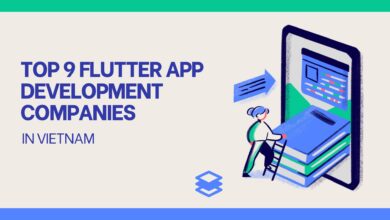How to Take Exchange Server Backup Without Difficulty?

Exchange mailboxes are the important data of an organization that holds crucial information. That is why organizations conduct the Exchange Server backup to keep their data safe from unexpected situations. We all know Microsoft provides better security and features in Exchange Server. But still, it’s the user’s responsibility to prevent their data from any mishappening. Manually, this task becomes tricky and challenging for users. This blog will focus on the possible solutions to make this task easy way. Continue scrolling the post till it finishes for the best knowledge to make this Exchange backup task easy.
Advantages of having Exchange Server data backup
- Users can easily secure the data from accidental data loss situations.
- If users prefer the PST format to backup Microsoft Exchange Server data. Users can protect their PST file data with a password.
- In such a case, the user wants to migrate to another platform.
- To make the data portable to the local drive.
Above, we mentioned why it is important to perform the backup task. So, now we will discuss about the solutions that users can use to make this task. Read all the solutions for a better understanding of its working process.
How to perform the backup of Exchange mailboxes?
Backup is the most important task, so conduct this task carefully. Users have two options manual and professional ways to perform the Exchange Server Backup process. Let’s discuss the manual method that Microsoft offers to ease this task.
Export Exchange Server data using Windows Server Backup
Follow below mentioned step-by-step process to accomplish this backup task.
Step 1: Open Windows Server Backup and choose Local Backup. Then, select the backup once option.
Step 2: Go to Backup Options and select Different options. Click Next.
Step3: After that, choose Select Backup Configuration and then Custom. Move forward with the Next button.
Step 4: Add the desired items by choosing the Select items for a backup option. Click on the Next.
Step 5: Now select the volume per your requirements and click Ok.
Step6: Go to the Advanced setting option.
Step 7: Choose the VSS settings, select the VSS full backup, and click on Ok.
Step8: Now add the location where you want to store the backed-up data.
Step 9: Verify the backup settings and click Backup after going to the Confirmation option.
Step 10: The backup will start in the next window, where you can display the whole process.
This is the native method that Microsoft provides to perform the Exchange Server Backup process. But this method is not the perfect way to back up the data. It has some limitations that may be unable to provide a good working experience to its users.
Shortcomings of this native method
- It only backups up the data of limited size, which is 2 TB in Exchange 2010 and previous versions.
- Users can not schedule the backup weekly or monthly. Its scheduler option only offers to schedule the Exchange Server backup task once a day or many times a day.
- This method doesn’t allow users to add selective folders or items to backup. Users have to select the entire volumes to back up.
Due to its limitations, the task becomes a bit time-consuming and lengthy. Therefore, users can use another solution that Shoviv offers to provide a quick backup of the data. Let’s discuss briefly the Shoviv professional software.
Third-party tool to backup the Microsoft Exchange data
Moving with the Shoviv Exchange Server Backup and Restore Tool to accomplish this task would be a better option for users. The software is developed with advanced features that are able to process the items in a while. Its working process is easy as pie; anyone can easily understand. Also, this tool provides an excellent working experience to its users. Below we discussed some features of this software.
- Allows the addition of multiple Exchange mailboxes with no size limitations.
- The folder structure of data remains unchanged.
- It provides a preview option to preview selected items before beginning the Exchange backup task.
- The incremental export/backup option of this tool resumes the process if it gets stopped. The option also prevents the Exchange data from duplicating items.
- Moreover, this software allows users to conduct the backup of selective items. Its filter option permits to addition or removal of unwanted items to make a selection of particular items.
- It offers a variety of file formats to perform the Exchange backup process. PST, EML, HTML, MBOX, etc., file formats are available to back up the Exchange data.
- In addition, finding the desired items is not a more complicated task.Users can check the whole process report after completing the task that the software generates.
- Moreover, the processing speed doesn’t affect if users process numerous backup jobs at a time.
- It also restores the Exchange data from lots of file formats such as OST, PST, MBOX, etc.
- A job scheduler facility is also available in this tool. Users can schedule the backup/restore job daily, weekly or monthly.
- Users can set the timer for large items from 2 min to 30 min. It helps users to get rid of being stuck on the same item.
This software generates a report of the whole backup process that users can download at the end of the process. This report contains all the detailed information about the task that users can save for future reference.
Let’s see the step-by-step process to perform the Exchange Server backup task.
Procedure to backup Exchange data using Shoviv software
Follow all the steps carefully to get an accurate and quick backup of the Exchange mailboxes. Before going through the steps, download Shoviv Exchange Server Backup and Restore Tool.exe.
Step 1: After successfully installing the Shoviv software. Make the connection with Exchange Server.
Step 2: Thereafter, click on add (+) option to create a backup job.

Step3: Choose the option of which mailboxes you want to backup, primary mailboxes, public folders, or archive mailboxes.

Step 4: The mailboxes list will show on your screen.

Step 5: Now filter items per your requirements. Click

Step 6: Use the scheduler option to schedule the backup job daily, weekly or monthly.

Step 7: After that, provide a name to the job and select the file format which you want to use to backup Exchange data. Click on the Create Backup job.

Step 8: If you choose the run job instantly option. Then the process will start after it. Click on Finish after completing the Exchange backup task.
Shoviv also offers a free trial version of this software that users can download to check its capability. This free trial version user can download from the official website of Shoviv. Using this free trial version, users can also process the first fifty items per folder easily. For any query, Shoviv provides 24*7 technical support to its users.
Conclusion
After discussing both methods, we can easily conclude that Shoviv Exchange Server Backup and Restore Tool is easy to use. Novice users also can complete the backup process in a little bit of time. Even the non-techy also handles this software easily. Even then, you want to go with the manual method to execute carefully. For hassle-free processing, users can go with the processing software that Shoviv offers. As this software is automated so there is no prior technical knowledge required to perform the task.